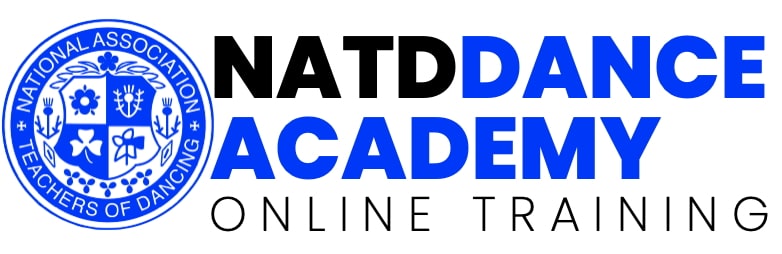If you believe this is a mistake, please contact our support team at [email protected].
👋 Members: It is likely that you need a spring clean in your web browser. We’ve put together some instructions for all the different web browsers out there and your friendly team are always here to help at [email protected].
🌐 Google Chrome (Windows/Mac)
-
Open Chrome.
-
Click the three dots ⋮ (top-right corner).
-
Go to Settings > Privacy and security.
-
Click “Clear browsing data”.
-
Choose “All time” as the time range.
-
Tick:
-
Browsing history
-
Cookies and other site data
-
Cached images and files
-
-
Click “Clear data”.
-
Close and reopen Chrome, then visit the site again.
🦊 Mozilla Firefox (Windows/Mac)
-
Open Firefox.
-
Click the three lines ☰ (top-right corner).
-
Go to Settings > Privacy & Security.
-
Scroll to “History” > Click “Clear History…”
-
In the pop-up:
-
Time range: Everything
-
Tick: Browsing & download history, Cookies, Cache
-
-
Click “OK”.
-
Restart Firefox and revisit the site.
🧭 Safari (Mac)
-
Open Safari.
-
Click Safari > Clear History from the top menu.
-
Choose “all history” from the dropdown.
-
Click “Clear History”.
-
This also removes cookies and cached data.
🧓 Internet Explorer (Windows)
-
Open Internet Explorer.
-
Click the gear icon (top-right) > Internet Options.
-
Under Browsing history, click Delete…
-
Tick:
-
Temporary Internet files and website files
-
Cookies and website data
-
History
-
-
Click Delete, then Apply > OK.
-
Close and reopen the browser.